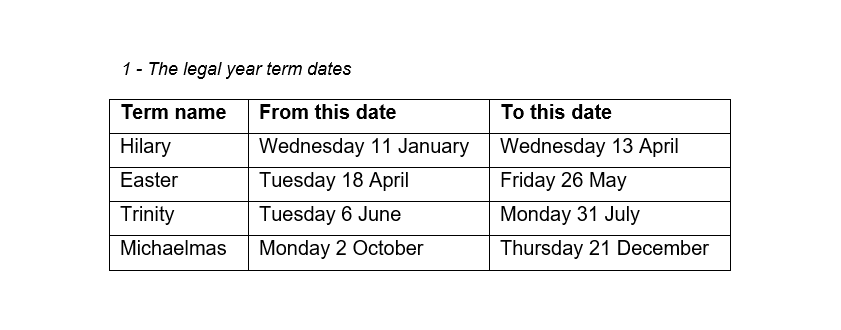How to create an accessible table caption
Adding a table caption will give everyone a short summary of what the table is about. Captions are especially useful for those that rely on assistive technology such as screen readers; as these users can decide if they want to have the table read out or skip to the next item on the web page.It's always best to position the caption above the table. This is because screen readers read out web page content from top to bottom; allowing users to see or hear the caption before the table's content.
Follow these steps...
With the table selected, choose the References menu at the top of the screen, within this panel now select the Insert Caption button (Fig. A).
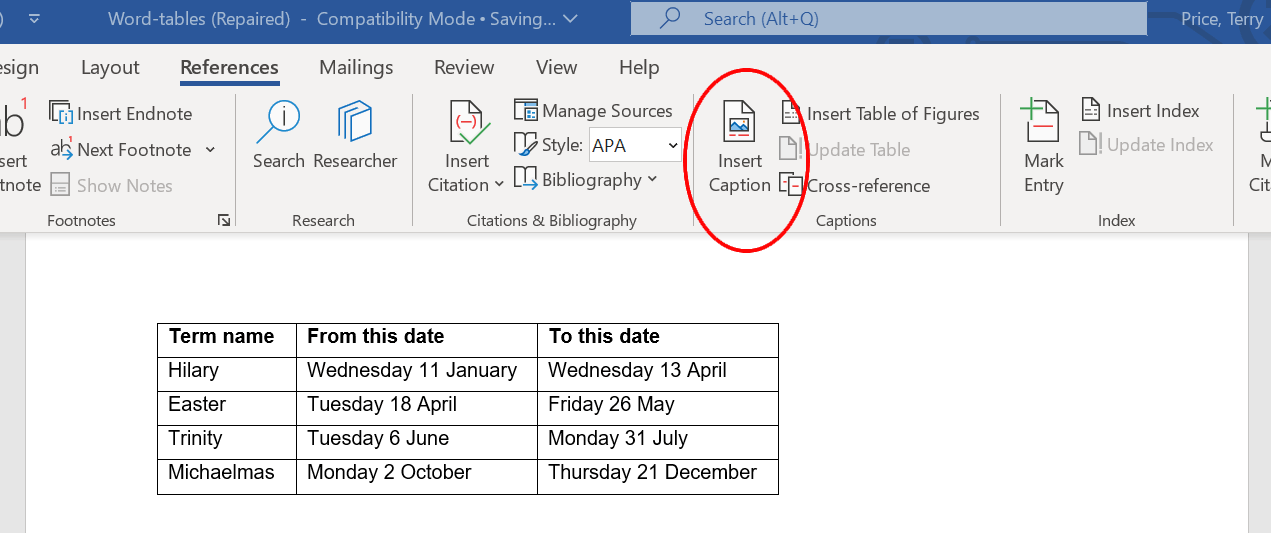
Once the Insert Caption button has been selected, the Caption properties dialog panel appears.
Within this panel there are a set of labels available (circled in (Fig. B)), use the dropdown menu to select 'Table' if it's not already selected. The Caption field placeholder text changes to reflect the chosen label type.
Please note: If your document contains images you should select 'Figure' to apply a caption for these.
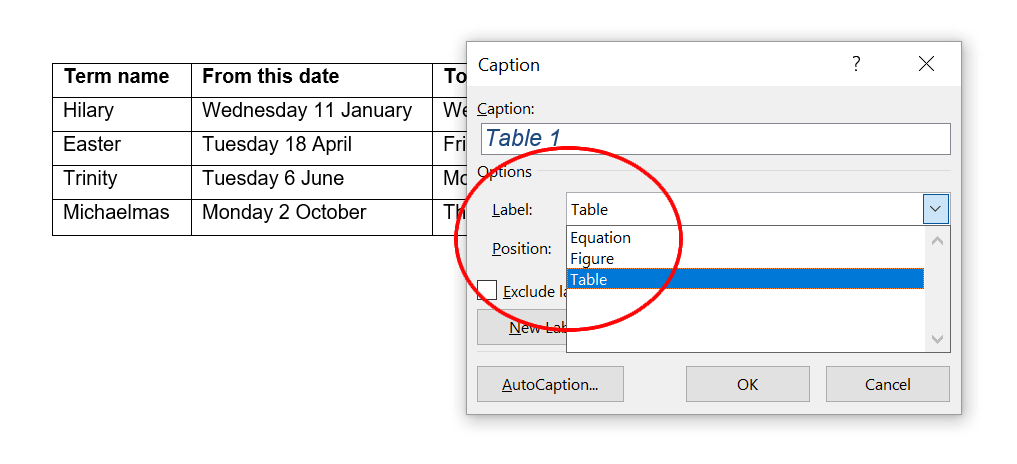
The default caption contains a prefix – for example 'Table 1' (Fig. B); however, this can be excluded by selecting the checkbox Exclude label from caption.
The default Caption prefix text changes to show just the number (Fig. C), unfortunately, MS Word does not exclude the prefix number, but this can be helpful to keep count of captions.
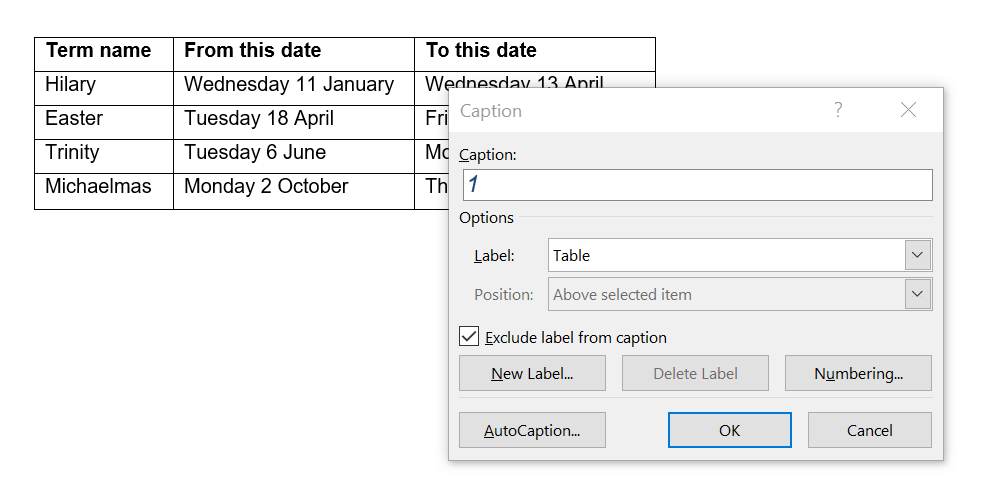
In the Caption field type a suitable description of your table (Fig. D), then ensure that the Position of the caption is set to 'Above selected item'. Now select the OK button to finish.
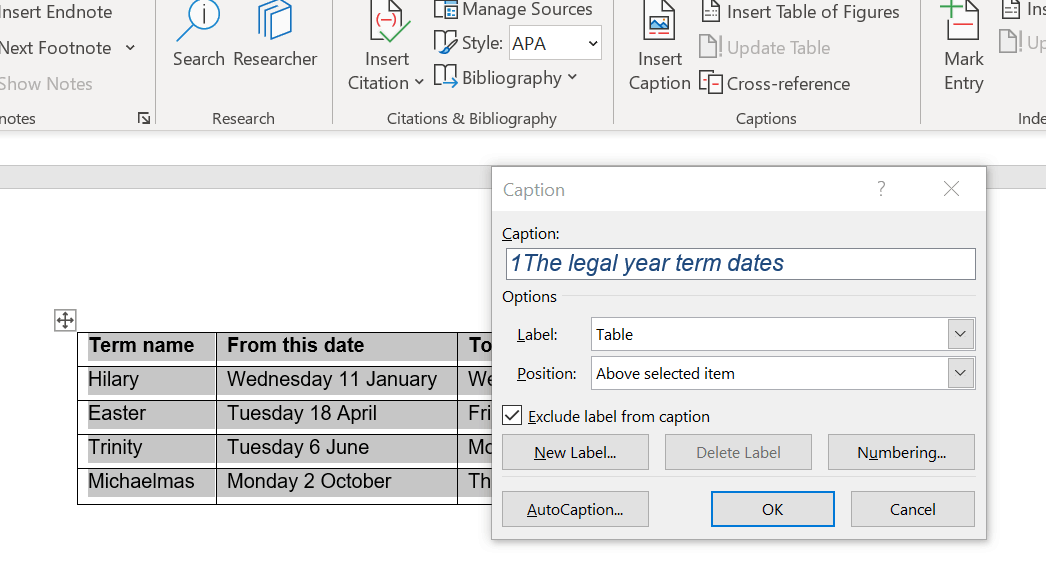
The caption has now been added and sits above the table (Fig. E). All users now benefit from a short summary of what information is being conveyed in the table.